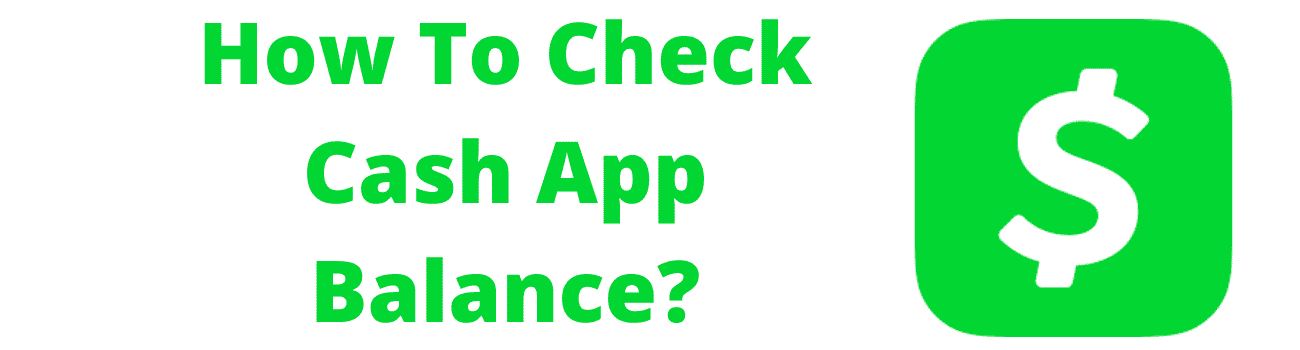How To Check Cash App Balance?
Most of the time Cash app users want to check their balance after each transaction. If you are wondering” how to check a cash app account?” do not worry you will find the right steps below.
Here is how to do it
- Tap to open Cash app on your iphone or Android phone
- As soon as you open Cash App you will see a dollar sign on your right
- Your available balance will be displayed on your dashboard.
- It is normally found in the top center of the application’s screen as soon as you open it on your phone.
That is all you need to know your cash app balance
In case you are thinking of receiving your paycheck through Cash app, make sure you provide the right cash app routing number to your employer.
Table of Contents
What is Cash App Balance?
Cash App Balance is the amount of money available in your Cash App account. It acts as a digital wallet where you can store funds for various transactions. You can use your Cash App Balance to send money, make purchases, or withdraw cash. It’s user-friendly and designed for quick access to your money, helping you manage your finances conveniently right from your smartphone.
Can I transfer my Cash App Balance to a bank account?
Yes, you can transfer your Cash App Balance to your linked bank account. To do this, open the app, tap the “Bank” icon, and select “Cash Out.” Choose the amount you wish to transfer, then confirm your selection. Transfers typically take one to three business days, depending on your bank’s processing times, making it a convenient way to access your funds.
How long does it take to transfer Cash App Balance to a bank?
Transferring your Cash App Balance to a bank account usually takes one to three business days. If you choose the standard transfer option, it’s free and may take longer. However, if you opt for an instant transfer, you’ll receive your funds within minutes, though there’s a small fee involved. Always check your bank’s policies for potential delays.
What fees are associated with transferring Cash App Balance?
Transferring your Cash App Balance to a bank account generally comes with no fees if you choose the standard transfer option, which takes one to three business days. However, if you select the instant transfer option for immediate access to your funds, a fee of 1.5% applies. Always review your transaction details to ensure you’re aware of any fees before confirming.
Can I use my Cash App Balance to make purchases?
Absolutely! You can use your Cash App Balance to make purchases both online and in-store using the Cash Card. When you pay, select your Cash App Balance as the funding source. This makes shopping convenient and allows you to manage your spending easily. Just make sure your balance covers the purchase amount.
How do I add funds to my Cash App Balance?
To add funds to your Cash App Balance, open the app and tap the “Bank” icon. Select “Add Cash” and enter the amount you want to add. You can fund your balance using a linked debit card or bank account. Confirm the transaction, and your funds will be available almost instantly, ready for you to use.
Is there a limit on how much money I can keep in my Cash App Balance?
Yes, Cash App imposes a limit on how much you can keep in your account. As of now, the maximum balance is $1,000. If you reach this limit, you won’t be able to receive more funds until you either withdraw some money or send it out. It’s important to manage your balance accordingly.
How do I withdraw cash from my Cash App Balance?
Withdrawing cash from your Cash App Balance is straightforward. Simply locate an ATM that accepts Cash Cards. Insert your card, enter your PIN, and select the amount you want to withdraw. Note that a small fee may apply for ATM withdrawals, so always check the ATM screen before confirming.
What happens if my Cash App Balance is negative?
If your Cash App Balance becomes negative, you’ll need to add funds to bring it back to a positive amount. This may happen if a transaction is reversed or if a payment fails. You’ll receive a notification about the negative balance, and it’s essential to resolve it quickly to avoid account issues.
Can I receive direct deposits into my Cash App Balance?
Yes, you can receive direct deposits into your Cash App Balance. To set this up, go to the “Bank” section in the app and find your account and routing numbers. Share these details with your employer or any entity making the deposit. Direct deposits typically appear in your balance within one to two business days.
How do I enable direct deposit for my Cash App Balance?
To enable direct deposit for your Cash App Balance, first navigate to the “Bank” section of the app. Here, you’ll find your account and routing numbers. Provide these numbers to your employer or other payment sources. After verification, you’ll start receiving direct deposits directly into your Cash App Balance.
What types of payments can I make with my Cash App Balance?
You can use your Cash App Balance to make various types of payments, including sending money to friends and family, purchasing goods and services online or in-store, and paying bills. It’s a versatile way to manage your finances, making transactions seamless and quick.
Can I use my Cash App Balance internationally?
Cash App primarily operates within the United States, so your Cash App Balance is not usable for international transactions. If you need to send money internationally, consider using other services specifically designed for cross-border payments. Always check Cash App’s latest updates for any changes regarding international use.
How do I view my transaction history in Cash App?
To view your transaction history in Cash App, open the app and tap on the “Activity” tab. Here, you can see all your recent transactions, including payments received, sent, and any refunds. This feature helps you keep track of your spending and manage your Cash App Balance effectively.
What should I do if my Cash App Balance is incorrect?
If your Cash App Balance appears incorrect, first refresh the app and check your transaction history for any discrepancies. If you still notice an issue, contact Cash App support through the app for assistance. They’ll guide you through the process of resolving any balance discrepancies.
Can I send money from my Cash App Balance to someone without a Cash App account?
Unfortunately, you cannot send money from your Cash App Balance to someone without a Cash App account. Both the sender and recipient must have Cash App accounts to facilitate transfers. You might consider other payment methods if the recipient does not use Cash App.
How does Cash App Balance work with the Cash Card?
Your Cash App Balance is directly linked to your Cash Card, allowing you to spend funds easily. When you use your Cash Card, the payment is deducted from your Cash App Balance. This seamless integration lets you shop online or in-store with your available balance.
What is the Cash App Balance limit for sending money?
The limit for sending money from your Cash App Balance varies based on account verification. Initially, unverified accounts can send up to $250 within a seven-day period. Once verified, you can send up to $7,500 per week. Always ensure your account is verified to maximize your sending limits.
Can I split payments using my Cash App Balance?
Yes, you can split payments using your Cash App Balance. When making a payment, simply select the option to “Split” and choose the contacts you want to share the cost with. This feature makes it easy to share expenses with friends or family, enhancing group purchases.
How do refunds affect my Cash App Balance?
Refunds will be credited back to your Cash App Balance, typically within a few business days. If you made the payment using your Cash Card, the refund will appear in your balance once processed. This process helps ensure your funds are accurate after any transactions.
Are there any restrictions on spending from my Cash App Balance?
Yes, there are some restrictions on spending from your Cash App Balance. You cannot use your balance for international purchases, and sending limits apply based on your account verification status. Additionally, certain merchants may not accept Cash App as a payment method, so it’s good to check in advance.
How can I set up alerts for my Cash App Balance?
To set up alerts for your Cash App Balance, go to the “Settings” section in the app. Here, you can enable notifications for transactions, balance updates, and more. This feature helps you stay informed about your account activity and manage your funds better.
Can I transfer my Cash App Balance to another Cash App user?
Yes, you can easily transfer your Cash App Balance to another Cash App user. Simply enter the recipient’s $Cashtag, phone number, or email address, select the amount, and confirm the transaction. Transfers are typically instant, making it a convenient way to send money to friends and family.
How does my Cash App Balance affect my Cash App fees?
Your Cash App Balance can influence the fees associated with transactions. For instance, transferring funds to a bank account using the instant transfer option incurs a fee of 1.5%. However, standard transfers are free. Keeping a positive balance can help you avoid fees when sending or spending money.
What happens to my Cash App Balance if I close my account?
If you decide to close your Cash App account, any remaining balance will be returned to you via your linked bank account. Before closing, make sure to withdraw or transfer any funds, as the balance will be inaccessible once your account is closed.
How often can I add funds to my Cash App Balance?
You can add funds to your Cash App Balance as often as you like. There are no specific limits on how frequently you can add money. Just tap “Add Cash” and choose the amount. Your funds will usually be available immediately for use.
Is my Cash App Balance insured?
Cash App itself does not provide insurance for your balance. However, your funds are protected by bank-level security measures. For larger amounts, consider withdrawing to a bank account that may have insurance coverage through the FDIC.